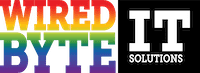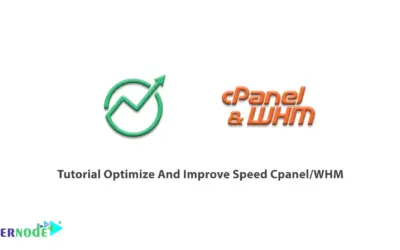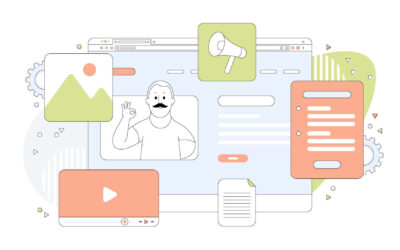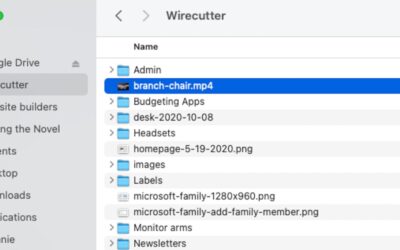Understanding cPanel: An Overview of Server Management
cPanel is a widely used web-based hosting control panel that provides users with a straightforward and intuitive interface for managing their server. It offers a comprehensive set of tools and features to handle various aspects of server management efficiently. With cPanel, users can easily perform tasks such as creating and managing email accounts, setting up domains and subdomains, managing databases, and monitoring website statistics, among many others.
One of the key advantages of cPanel is its user-friendly interface, which allows even non-technical users to navigate and perform server management tasks with ease. The dashboard provides a centralized location for accessing all the necessary tools, making it convenient to manage multiple websites or servers. Additionally, cPanel offers a wide range of documentation and support resources to assist users in understanding and utilizing its features effectively. By providing a simple and intuitive interface, cPanel empowers users to take control of their servers without the need for extensive technical expertise.
Exploring Advanced Server Configuration Options in cPanel
cPanel offers a range of advanced server configuration options that allow users to customize and optimize their server settings to meet specific requirements. One of the key features is the ability to manage Apache settings, which controls the behavior and performance of your web server. With cPanel, users can easily adjust parameters such as maximum concurrent connections, timeout settings, and enable modules to enhance server performance and handle increased traffic effectively.
Another crucial aspect of advanced server configuration in cPanel is the ability to configure PHP settings. PHP is a widely used scripting language that powers many websites and applications. With cPanel, users can modify PHP parameters like memory limits, error reporting levels, and execution time to fine-tune their server environment. This allows developers and administrators to optimize their PHP-based applications for better performance and compatibility. Additionally, cPanel offers features like PHP version selection, allowing users to switch between different PHP versions seamlessly, ensuring compatibility with various applications.
Optimizing Server Performance: Fine-tuning Settings in cPanel
Fine-tuning server settings is crucial for optimizing server performance and ensuring the smooth functioning of your website. cPanel offers a wide range of options to help you achieve this goal.
One important area to focus on is caching. By enabling caching, you can reduce the load on your server and speed up website loading times. cPanel provides tools like the “Optimize Website” feature, which allows you to compress content and specify caching rules. Additionally, you can fine-tune caching settings for specific websites through the “Cache Manager” option. By intelligently caching static content, you can significantly improve the overall performance of your server.
Another aspect to consider is the management of server resources. cPanel offers various tools to monitor resource usage and control processes. The “Resource Usage” option gives you a real-time overview of CPU, memory, and MySQL usage. By identifying resource-intensive processes, you can optimize their configuration or allocate additional resources to ensure optimal performance for other services. Additionally, cPanel allows you to set up resource limits for individual accounts, preventing any single account from monopolizing server resources and impacting the performance of other websites.
Enhancing Security Measures: Configuring Firewall and IP Blocking in cPanel
Enhancing the security of your server is crucial in ensuring the safety of your website and data. One effective way to bolster your server’s security is by configuring the firewall and IP blocking settings in cPanel. With cPanel’s user-friendly interface, you can easily access and customize the firewall rules to control incoming and outgoing traffic to your server.
To configure the firewall, you can utilize cPanel’s IP Blocker feature. This tool allows you to block specific IP addresses or ranges from accessing your server. By identifying and blocking suspicious IP addresses or those associated with malicious activities, you can prevent potential threats and unauthorized access. Additionally, the IP Blocker feature enables you to whitelist trusted IP addresses, ensuring that only authorized users can access your server. Taking advantage of these firewall and IP blocking capabilities in cPanel fortifies your server’s defenses and enhances its overall security.
Managing DNS Settings: A Guide to DNS Zone Editor in cPanel
The DNS Zone Editor in cPanel is a powerful tool that allows users to manage the DNS settings of their domain names. With the DNS Zone Editor, users can easily add, edit, and delete various types of DNS records such as A, CNAME, MX, and TXT records. This level of control enables users to specify where their website’s traffic should be directed, configure email routing, and even set up subdomains. Whether you need to point your domain to a different IP address, set up email forwarding, or enable domain authentication through SPF records, the DNS Zone Editor in cPanel offers a user-friendly interface to make these changes.
In addition to basic DNS record management, the DNS Zone Editor in cPanel also provides advanced features for managing DNS settings. Users can create custom records, such as SRV records for specifying service locations or AAAA records for IPv6 addresses. The DNS Zone Editor also allows for the creation of DNS clusters, which can be useful for distributing the load of DNS queries across multiple servers. With these functionalities, users have the flexibility to tailor their DNS configurations to meet their specific needs. In the next section, we will explore the step-by-step process of using the DNS Zone Editor in cPanel to manage and configure DNS settings for your domain.
Streamlining Email Services: Advanced Mail Server Configuration in cPanel
Email services play a crucial role in today’s digital communication, and cPanel offers advanced configuration options to streamline and optimize these services. With cPanel’s mail server configuration, administrators can efficiently manage and customize their email system according to their specific requirements.
One notable feature of cPanel’s advanced mail server configuration is the ability to set up email filtering and spam control. Administrators can use the built-in Spam Filters to identify and automatically discard unwanted emails, helping to reduce clutter and increase productivity. Additionally, cPanel allows users to create and manage complex email rules, allowing for personalized filtering and organization of incoming messages. This ensures that important emails are prioritized and delivered to the right mailbox, saving both time and effort for users.
Database Management: Configuring MySQL Databases in cPanel
MySQL databases are an integral part of web applications, allowing users to store and manage their data efficiently. In cPanel, configuring MySQL databases is a straightforward process that can be done with just a few clicks. To get started, navigate to the “MySQL Databases” section in cPanel. Here, you will find options to create new databases, manage existing ones, and assign user privileges. Creating a new database is as simple as entering a name for it and clicking the “Create Database” button. Once your database is created, you can assign a user to it, granting them specific privileges such as managing the database or only accessing it. By utilizing cPanel’s user-friendly interface, even users with limited technical knowledge can easily configure and manage their MySQL databases.
Furthermore, cPanel provides additional tools to simplify the management of MySQL databases. The “phpMyAdmin” feature allows users to access the database directly through their web browser. It offers a graphical interface to perform tasks such as importing and exporting data, executing SQL queries, and managing database tables. This tool is particularly useful for users who prefer a visual interface or need to perform complex database operations without relying on command-line access. With cPanel’s MySQL database management features, webmasters and developers can streamline their database management tasks and focus on building and enhancing their web applications.
Advanced File Management: File Permissions and Access Control in cPanel
In cPanel, file permissions and access control play a crucial role in ensuring the security and integrity of your server. Understanding how to effectively manage file permissions is essential for preventing unauthorized access and protecting sensitive data. cPanel provides a user-friendly interface that allows you to easily configure and modify these settings.
File permissions determine who can read, write, and execute files on your server. In cPanel, you can set permissions for individual files or directories using numeric or symbolic notation. Numeric notation uses a three-digit code, where each digit represents the permissions for a specific user group (owner, group, and others). Symbolic notation, on the other hand, provides a more intuitive way of setting permissions by using keywords such as “r” for read, “w” for write, and “x” for execute.
Access control in cPanel allows you to restrict or grant access to specific files or directories based on various criteria. You can control access based on the user’s IP address, domain name, or even the time of day. This feature is particularly useful when you want to limit access to certain sensitive files or directories to specific users or groups. By effectively managing file permissions and access control in cPanel, you can enhance the security of your server and prevent unauthorized access to your files and data.
Automating Tasks: Utilizing Cron Jobs in cPanel Server Configuration
Cron jobs are an essential tool for automating tasks in a cPanel server configuration. With the help of cron jobs, server administrators can schedule scripts or commands to run at specific intervals or times. This eliminates the need for manual execution of repetitive tasks and ensures that important processes are performed automatically, even when administrators are not available.
Configuring cron jobs in cPanel is a straightforward process. Users can access the cron job manager from the cPanel interface and easily set up commands to run at desired intervals. Whether it is performing regular backups, updating software, or running maintenance tasks, cron jobs provide a convenient way to streamline server management and improve overall efficiency. By automating routine tasks, administrators can focus their time and energy on more critical operations, enhancing the productivity and effectiveness of their server configuration.
Troubleshooting Server Issues: Diagnosing and Resolving Common Problems in cPanel
Troubleshooting server issues in cPanel can be a challenging task, but with the right knowledge and resources, common problems can be diagnosed and resolved efficiently. One common problem that users may encounter is a slow-loading website. This can be caused by various factors, such as excessive resource usage or plugin conflicts. To troubleshoot and resolve this issue, it is recommended to first check the resource usage in cPanel’s Resource Usage section. If any particular process is consuming a significant amount of resources, it may be necessary to optimize or disable the corresponding plugin or script. Additionally, reviewing the error logs in cPanel can provide valuable insights into any potential conflicts or errors that may be hindering website performance. By identifying and addressing these underlying issues, the website’s loading speed can be significantly improved.
Another common problem that users may face is email delivery failure. If emails are not being sent or received properly, it can have a negative impact on communication and business operations. When troubleshooting this issue, it is important to first check the email account settings in cPanel, ensuring that the correct SMTP and POP3 settings are configured. Additionally, reviewing the email delivery logs can help identify any error messages or rejections from the recipient’s email server. If the issue persists, it may be necessary to contact the hosting provider to ensure that the server’s IP address is not blacklisted. By thoroughly investigating the email delivery process and addressing any configuration or server-related issues, successful email communication can be restored.
What is cPanel?
cPanel is a web-based control panel that allows users to easily manage and control their web hosting server. It provides a graphical interface and a wide range of features for server management, website administration, and email services.
What are some common server issues in cPanel?
Some common server issues in cPanel include slow performance, error messages, website downtime, email delivery problems, database connection errors, and security vulnerabilities.
How can I optimize server performance in cPanel?
To optimize server performance, you can fine-tune settings in cPanel such as enabling caching, optimizing database tables, compressing files, and optimizing website code. Additionally, you can allocate resources properly and monitor server resource usage.
How can I enhance security measures in cPanel?
To enhance security measures in cPanel, you can configure the firewall and IP blocking settings. This allows you to restrict access to your server, block malicious IP addresses, and prevent unauthorized access. It is also important to keep cPanel and all installed software up to date.
How do I manage DNS settings in cPanel?
You can manage DNS settings in cPanel using the DNS Zone Editor. This allows you to add, delete, and modify DNS records, set up subdomains, and manage domain aliases. It is essential for proper domain and email configuration.
Can I configure advanced mail server settings in cPanel?
Yes, you can configure advanced mail server settings in cPanel. You can set up email accounts, manage email forwarders, configure spam filters, enable autoresponders, and set email account quotas.
How can I manage MySQL databases in cPanel?
cPanel provides a user-friendly interface for managing MySQL databases. You can create databases, add database users, manage database privileges, import/export database backups, and run SQL queries using phpMyAdmin.
How can I manage file permissions and access control in cPanel?
In cPanel, you can manage file permissions and access control using the File Manager. You can change file permissions, restrict access to specific directories, set up password protection, and manage FTP accounts for secure file management.
Can I automate tasks in cPanel?
Yes, you can automate tasks in cPanel using Cron Jobs. Cron Jobs allow you to schedule and automate repetitive tasks such as database backups, script execution, email sending, and other server-related tasks.
How can I diagnose and resolve common problems in cPanel?
To diagnose and resolve common problems in cPanel, you can check error logs, monitor server resources, enable debugging, update software, and seek assistance from cPanel support or your web hosting provider. It is also important to stay informed about common issues and regularly perform maintenance tasks.