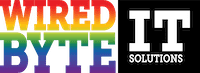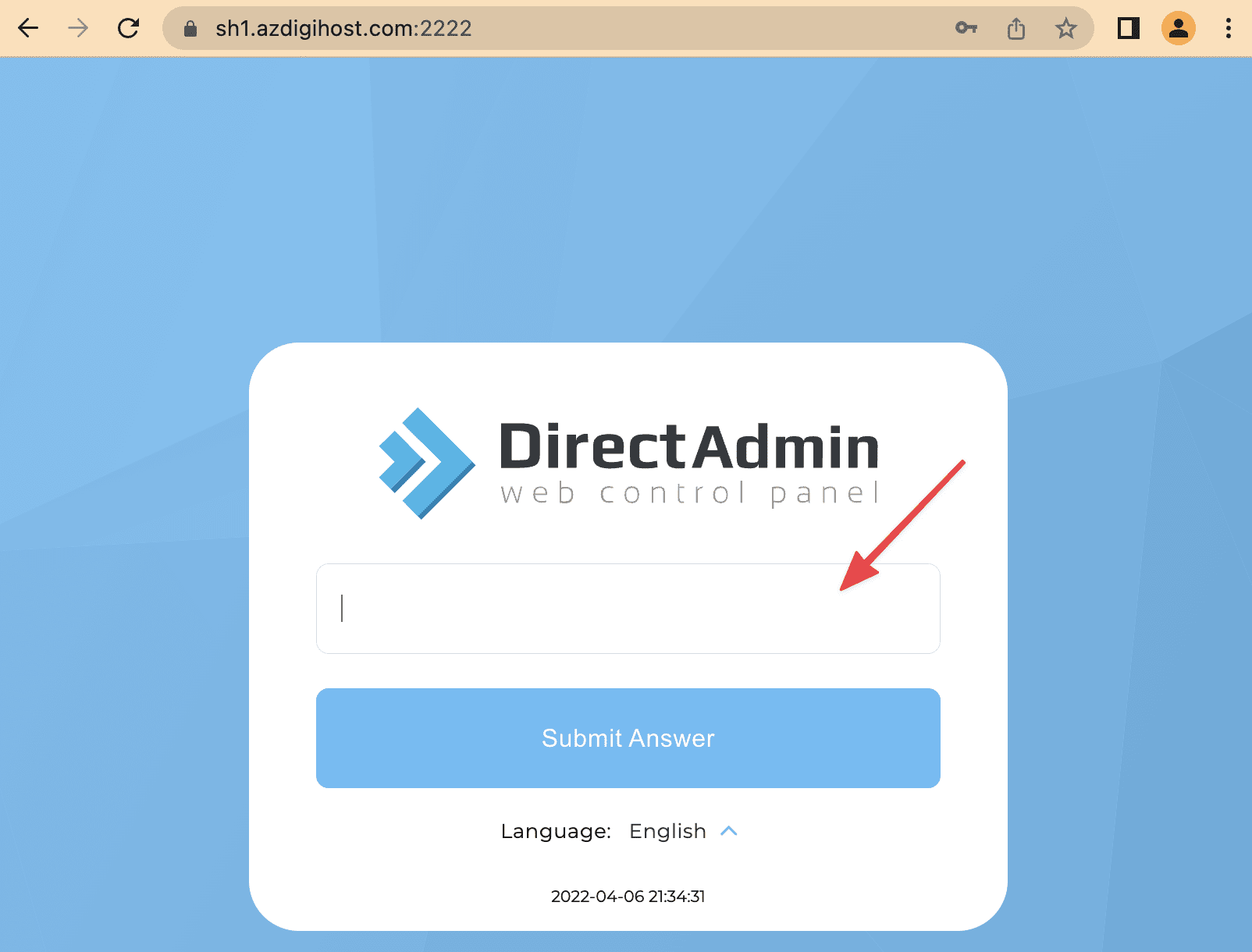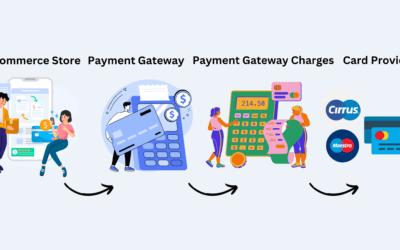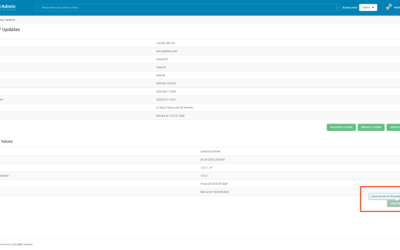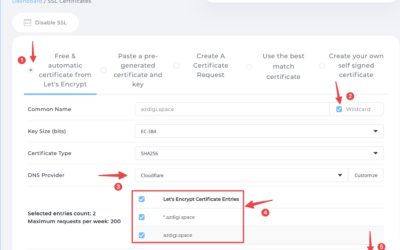Setting up Two-Factor Authentication in DirectAdmin: An Overview
Two-Factor Authentication (2FA) is becoming increasingly crucial in today’s digital landscape, where online security threats are becoming more sophisticated. By adding an extra layer of protection to your DirectAdmin account, you can significantly enhance the security of your website and sensitive information. Two-Factor Authentication works by requiring users to provide an additional piece of information, usually a unique code or token, in addition to their username and password during the login process. This additional step adds an extra level of security by ensuring that even if an unauthorized individual manages to obtain your login credentials, they will still be unable to access your account without the secondary authentication method.
Enabling Two-Factor Authentication in DirectAdmin is a relatively straightforward process that can be completed in just a few simple steps. DirectAdmin provides support for various authentication methods, including Google Authenticator, Authy, and SMS authentication. Each method offers its own unique features and benefits, allowing you to choose the one that best suits your needs. Once you have selected your preferred authentication method, you can easily enable it by following the step-by-step instructions provided by DirectAdmin. By taking the time to set up Two-Factor Authentication, you are taking an active role in safeguarding your DirectAdmin account and protecting your valuable data from unauthorized access.
Understanding the Importance of Two-Factor Authentication in DirectAdmin
Two-factor authentication (2FA) is a crucial security measure for any online platform, and DirectAdmin is no exception. With the increasing number of cyber threats and attacks, relying solely on a password for protection is no longer enough. Two-factor authentication adds an additional layer of security by requiring users to provide a second form of identification, in addition to their password, before accessing their accounts.
By implementing 2FA in DirectAdmin, users can significantly reduce the risk of unauthorized access and protect their sensitive data. This is particularly important for websites that store personal information, financial details, or other confidential data. With 2FA, even if an attacker manages to obtain a user’s password, they would still need the second form of verification to gain access, making it significantly harder for malicious actors to compromise accounts and infiltrate systems.
Exploring the Benefits of Two-Factor Authentication in DirectAdmin
Two-factor authentication, also known as 2FA, is an additional layer of security that offers several benefits for DirectAdmin users. Firstly, it provides enhanced protection against unauthorized access to your DirectAdmin account. With 2FA enabled, even if someone manages to obtain your password, they will still need the second factor, such as a verification code or biometric data, to successfully log in. This significantly reduces the risk of password breach and ensures that only authorized individuals are able to access your DirectAdmin account.
Another benefit of 2FA in DirectAdmin is the prevention of account hijacking or identity theft. By requiring an additional authentication factor, it becomes extremely difficult for attackers to impersonate you or gain unauthorized access to your sensitive data. This helps to safeguard your personal information, website files, and other valuable resources within the DirectAdmin control panel. With the rising prevalence of cyber threats, implementing 2FA is a proactive measure to protect yourself and your online assets, providing peace of mind and mitigating potential security risks.
How to Enable Two-Factor Authentication in DirectAdmin
Two-factor authentication (2FA) is an essential security measure that adds an extra layer of protection to your DirectAdmin control panel. Enabling 2FA ensures that even if your password is compromised, unauthorized access to your account is prevented. To enable 2FA in DirectAdmin, follow these simple steps.
First, log in to your DirectAdmin control panel using your username and password. Once logged in, navigate to the “Security & Firewall” section, which you can find under the “Advanced Features” tab. Within this section, you’ll find the option to enable 2FA. Click on it to proceed.
In the 2FA settings, you’ll have different authentication methods to choose from, such as Google Authenticator, Authy, or SMS authentication. Select the method that suits your preferences and click on the corresponding option. The next step is to follow the on-screen instructions to set up your chosen authentication method. Once configured, you’ll need to enter a verification code generated by your chosen 2FA method each time you log in to your DirectAdmin account, providing an added layer of security.
Choosing the Right Two-Factor Authentication Method for DirectAdmin
When it comes to choosing the right two-factor authentication method for DirectAdmin, there are several options available. Each method provides an additional layer of security, but the choice ultimately depends on your specific needs and preferences. One popular method is Google Authenticator, which utilizes time-based one-time passwords (TOTP) to generate a unique code that is required alongside your login credentials. This method is reliable and widely supported, making it a popular choice among users. Another option is Authy, a multi-platform authentication app that allows you to securely store your login credentials and generate time-based codes. Authy offers added convenience with features like encrypted cloud backups and the ability to sync your accounts across multiple devices. If you prefer a more traditional approach, you can opt for SMS authentication, where a verification code is sent to your registered phone number for each login attempt. This method is easy to use and widely accessible, but it may be less secure compared to app-based methods. Ultimately, the decision of which two-factor authentication method to choose depends on your individual security needs and preferences.
Step-by-Step Guide to Setting Up Google Authenticator for DirectAdmin
To set up Google Authenticator for DirectAdmin, follow these simple steps. Firstly, download the Google Authenticator app from either the App Store for iOS users or Google Play Store for Android users. Once the app is installed, open it to begin the setup process.
Next, navigate to your DirectAdmin control panel and log in using your username and password. Once you are logged in, click on the “User-Level Authentication” option under the “Security” section. From there, locate the “Two-Factor Authenticator” option and click on it. A QR code will be displayed on the screen.
Now, open the Google Authenticator app on your mobile device and tap on the plus symbol (+) to add a new account. Select the “Scan a barcode” option and use your device’s camera to scan the QR code displayed on the DirectAdmin control panel. The app will automatically add the DirectAdmin account to your Google Authenticator.
Finally, enter the six-digit code generated by the app into the “Enter Code” field on the DirectAdmin control panel. Click on the “Save” button to complete the setup process. From now on, every time you log in to DirectAdmin, you will be prompted to enter the code generated by the Google Authenticator app for an extra layer of security.
Step-by-Step Guide to Setting Up Authy for DirectAdmin
First, download the Authy app on your smartphone from the App Store or Google Play Store. Once the app is installed, open it and create a new account by providing your phone number and email address. Authy will send a verification code to your phone number for verification purposes. Enter the code to confirm your account.
Next, log in to your DirectAdmin account and navigate to the “Security” section. Look for the option to enable two-factor authentication and select “Authy” as your preferred method. DirectAdmin will generate a QR code for you to scan using the Authy app on your smartphone. Open the Authy app, tap the “+” button to add a new account, and choose the “Scan QR Code” option. Align your smartphone’s camera with the QR code displayed on DirectAdmin. Authy will automatically detect the code and add your DirectAdmin account. You will then see a verification code generated by Authy for your DirectAdmin account. Enter the code in the designated field on DirectAdmin, and two-factor authentication with Authy will be successfully set up for your DirectAdmin account.
Step-by-Step Guide to Setting Up SMS Authentication for DirectAdmin
To set up SMS authentication for DirectAdmin, you first need to ensure that your server is capable of sending SMS messages. Check with your hosting provider or system administrator to confirm this. Once confirmed, you can proceed with the following steps:
1. Log in to your DirectAdmin control panel using your username and password. If you are unsure of your login credentials, contact your hosting provider for assistance.
2. Once logged in, navigate to the “Security & Firewall” section. This can usually be found under the “Advanced Features” or “Account Manager” tab.
3. Within the “Security & Firewall” section, locate the “Two-Factor Authentication” option. Click on it to proceed.
4. In the “Two-Factor Authentication” settings, you will find various options for enabling and configuring SMS authentication. Select the SMS authentication method and follow the on-screen instructions to set it up.
5. During the setup process, you will be required to provide your mobile phone number. Ensure that you enter the correct number, as this is where the authentication codes will be sent.
6. Once you have completed the setup, test the SMS authentication by logging out and attempting to log back in. You should receive an authentication code via SMS, which you will need to enter to successfully log in.
By setting up SMS authentication in DirectAdmin, you add an extra layer of security to your control panel. This authentication method utilizes your mobile phone to verify your identity and protect your account from unauthorized access. It is a simple and effective way to enhance the security of your DirectAdmin control panel, providing peace of mind and safeguarding your valuable data.
Common Issues and Troubleshooting Tips for Two-Factor Authentication in DirectAdmin
One common issue that users may encounter when setting up two-factor authentication in DirectAdmin is the difficulty in verifying their devices. This can happen if the user accidentally enters the wrong verification code or if there is a delay in receiving the code via SMS or authentication app. To troubleshoot this issue, it is recommended to double-check that the entered verification code is correct and to wait for a few minutes to ensure that the code is delivered. Additionally, users can try restarting their devices or reinstalling the authentication app to resolve any technical glitches that may be causing the verification problem.
Another common issue that users may face with two-factor authentication in DirectAdmin is compatibility issues with certain devices or browsers. Some authentication apps or SMS services may not be compatible with all devices, which can result in authentication failures. To troubleshoot this issue, it is advised to use a different authentication method, such as a different authentication app or SMS service, that is known to be compatible with the user’s specific device or browser. Additionally, keeping the device’s operating system and browser up to date can also help resolve compatibility issues and ensure a smooth authentication process.
Best Practices for Maintaining Two-Factor Authentication in DirectAdmin
When it comes to maintaining two-factor authentication in DirectAdmin, there are several best practices that can help ensure the security of your account. Firstly, it is recommended to regularly update the DirectAdmin software to the latest version. This will ensure that any security vulnerabilities are patched, reducing the risk of unauthorized access. Additionally, it is crucial to regularly review and audit the user accounts in DirectAdmin. By regularly monitoring the user accounts, you can identify and remove any inactive or suspicious accounts that may pose a risk to the security of your system.
Furthermore, it is essential to educate users about the importance of strong, unique passwords for their DirectAdmin accounts. Encourage the use of complex passwords that include a combination of uppercase and lowercase letters, numbers, and special characters. It is also important to enforce password rotation policies, prompting users to change their passwords regularly. By implementing these measures, you can significantly strengthen the security of your DirectAdmin accounts and minimize the possibility of unauthorized access.
What is two-factor authentication in DirectAdmin?
Two-factor authentication in DirectAdmin is an additional layer of security that requires users to provide two forms of identification before accessing their accounts. It adds an extra level of protection against unauthorized access and helps prevent security breaches.
Why is two-factor authentication important in DirectAdmin?
Two-factor authentication is important in DirectAdmin because it significantly enhances the security of user accounts. It adds an extra layer of protection by requiring users to provide a second factor (such as a unique code from a mobile app) in addition to their password, making it much more difficult for hackers to gain access to sensitive information.
What are the benefits of using two-factor authentication in DirectAdmin?
The benefits of using two-factor authentication in DirectAdmin include increased security, protection against unauthorized access, reduced risk of password theft, and enhanced user confidence. It helps safeguard sensitive data and ensures that only authorized individuals can access the DirectAdmin control panel.
How can I enable two-factor authentication in DirectAdmin?
Enabling two-factor authentication in DirectAdmin can be done by following the step-by-step instructions provided in the article. It involves choosing a two-factor authentication method (Google Authenticator, Authy, or SMS authentication) and configuring it within DirectAdmin’s settings.
Which two-factor authentication method should I choose for DirectAdmin?
The choice of two-factor authentication method for DirectAdmin depends on personal preference and convenience. Google Authenticator and Authy are popular options that offer mobile app-based authentication, while SMS authentication uses text messages to deliver verification codes. Each method has its own advantages, so users can choose the one that suits their needs best.
How do I set up Google Authenticator for DirectAdmin?
Setting up Google Authenticator for DirectAdmin can be done by following the step-by-step guide provided in the article. It involves downloading the Google Authenticator app, scanning the QR code within DirectAdmin, and entering the generated code to complete the setup.
How do I set up Authy for DirectAdmin?
Setting up Authy for DirectAdmin can be done by following the step-by-step guide provided in the article. It involves downloading the Authy app, scanning the QR code within DirectAdmin, and verifying the setup using the Authy app.
How do I set up SMS authentication for DirectAdmin?
Setting up SMS authentication for DirectAdmin can be done by following the step-by-step guide provided in the article. It involves entering a valid phone number, requesting a verification code, and entering the received code to complete the setup.
What are some common issues with two-factor authentication in DirectAdmin?
Some common issues with two-factor authentication in DirectAdmin may include incorrect setup, inability to receive SMS codes, expired or lost verification devices, or technical difficulties with the chosen authentication method. The article provides troubleshooting tips and solutions to address these issues.
What are the best practices for maintaining two-factor authentication in DirectAdmin?
The best practices for maintaining two-factor authentication in DirectAdmin include regularly updating and securing verification devices, safely storing backup codes, enabling backup authentication methods, regularly reviewing account activity, and promptly revoking access for lost or compromised devices. These practices help ensure the ongoing effectiveness of two-factor authentication.